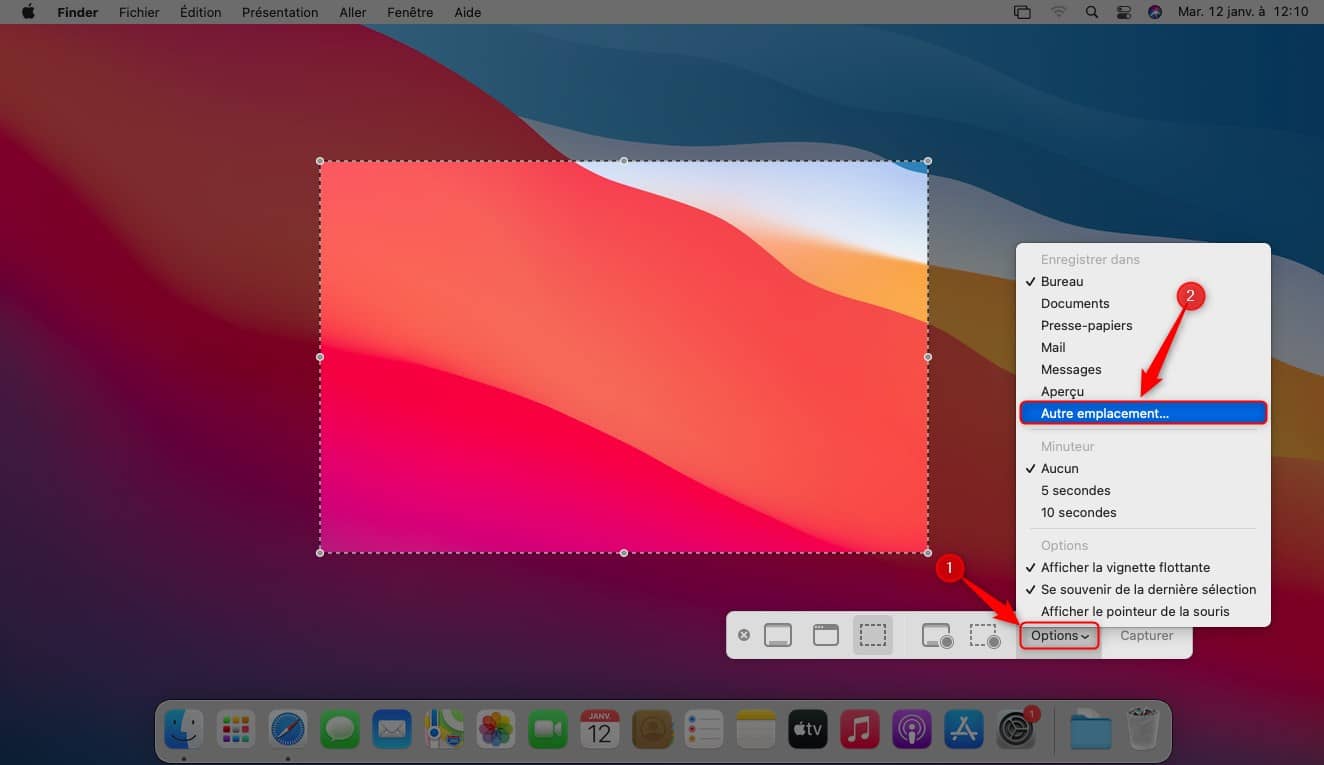How to change the default location of screenshots on Mac?
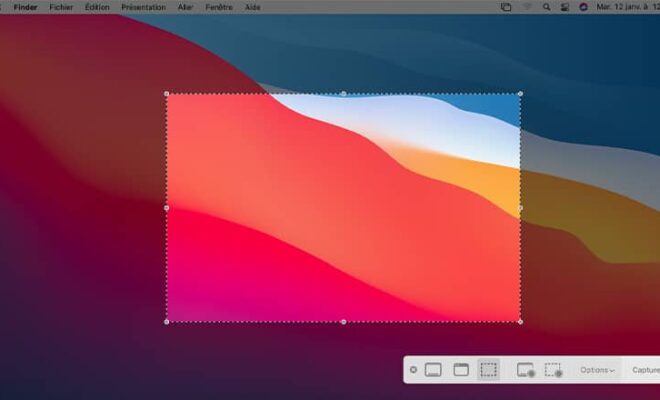
macOS Big Sur is the latest version of Apple’s operating system. This new frame obviously comes with a lot of new features. You will find in particular a new menu bar, a floating dock, a new control and notification center and so on. And as under Windows 10 and Linux, the macOS operating system includes a screenshot tool. This allows you to record part, all or the active window of your screen using simple keyboard shortcuts.
By default, macOS saves screenshots to the desktop. But if you chain the screenshots together, your desktop can quickly turn into an unnamed mess. However, you have the option of change the default save location for screenshots on Mac. Here is how to do it.
Change the location to save macOS screenshots
To change the default location for saving screenshots on macOS Big Sur, follow the few steps below.
1. Simultaneously press the keys Shift + Command (⌘) + 5
2. From the screenshot tool, click on the ” Options “, Then on” Other location … “.
3. All you have to do is select the directory you want. After you change the location, the next time you take a screenshot, you will be able to see the screenshots saved in the new location.