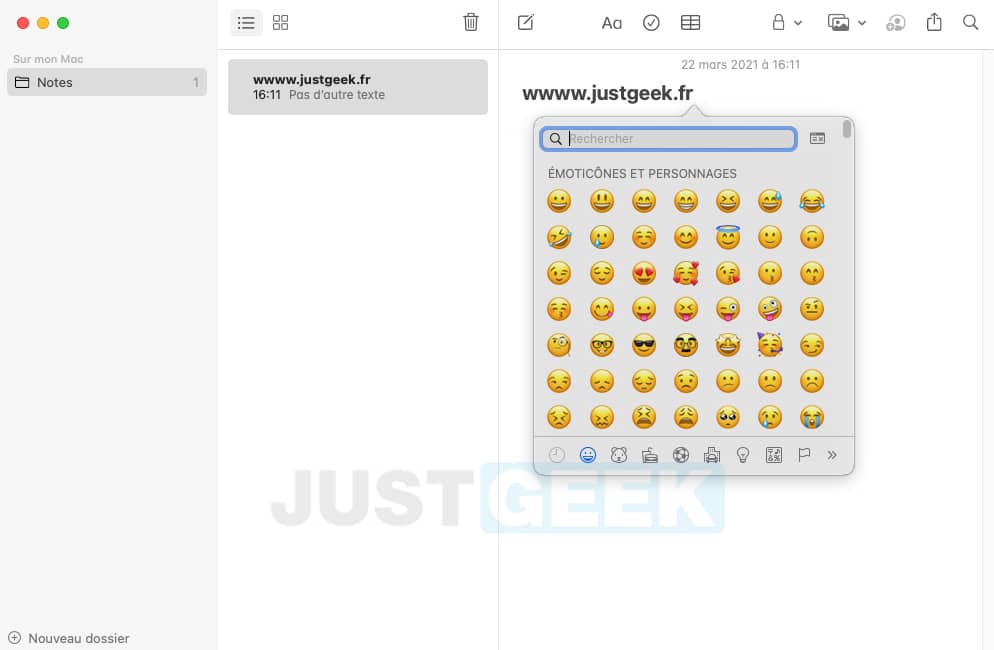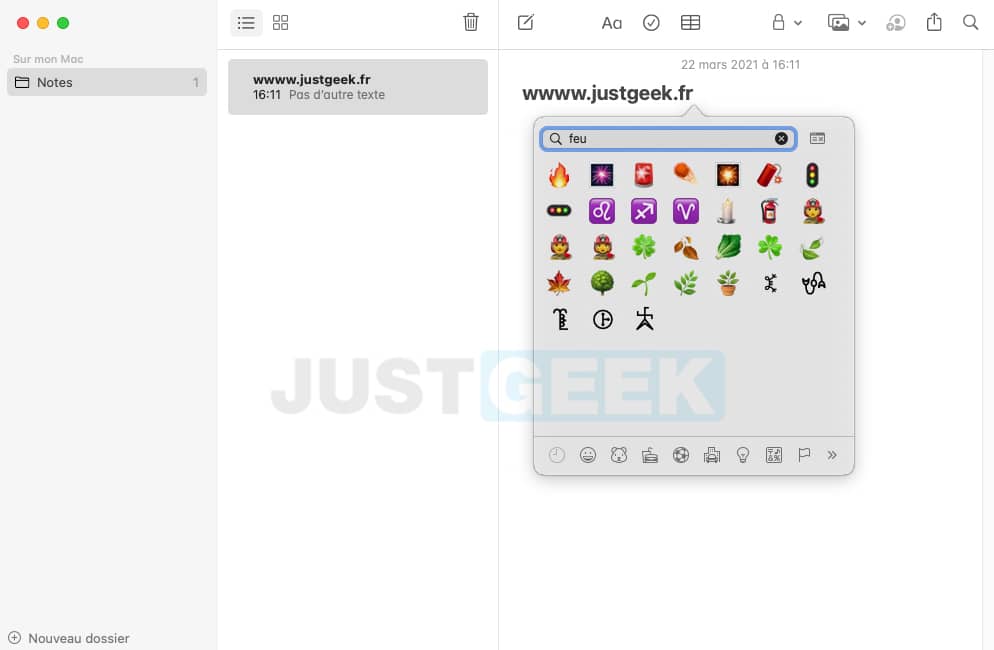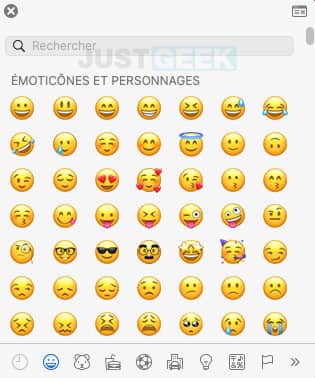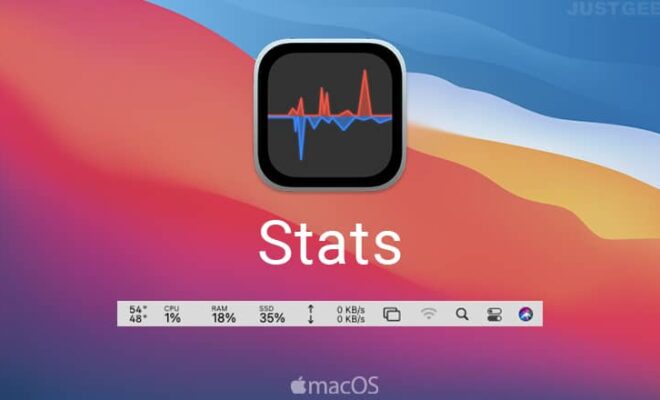How to open the emoji panel on your Mac?

Emojis are now part of our daily communication. These little yellow heads 🙃 and other pictograms 🎮 have become over time a real language. We mainly use them to illustrate our emotion or our mood of the moment or when words are lacking in our messages.
Both Windows and Mac operating systems include a keyboard shortcut that provides access to different emojis. Thanks to the latter, you can easily insert emojis in an email, on social networks or in a forum. In this article we will see together how to open emoji panel on your Mac. For Windows users, I invite you to read This article.
Open the emoji panel in macOS
There are different methods to display the emoji panel in any app on your Mac. However, the keyboard shortcut is the easiest method in my opinion.
1. First, open the app where you want to insert an emoji, for example Notes.
2. Click any text entry box, then simultaneously press the keys Control ^ + Command⌘ + Space. The emoji panel should then appear on your screen.
3. Select the desired emoji to appear in the app.
Note : You can search for emojis using the search box. For example, type “fire” to display all the emojis that are related to fire.
4. You can also display emojis on Mac by clicking on the ” Editing “, Then on” Emoji and symbols “.
There you go, have fun with emojis! 💩