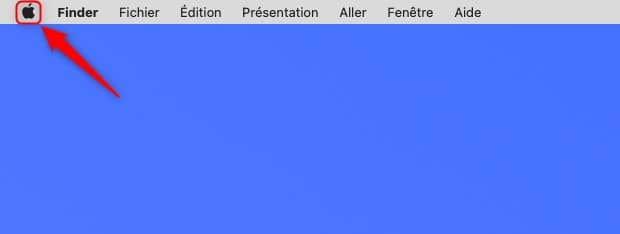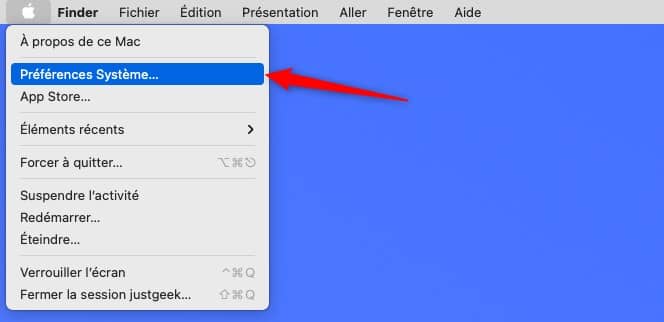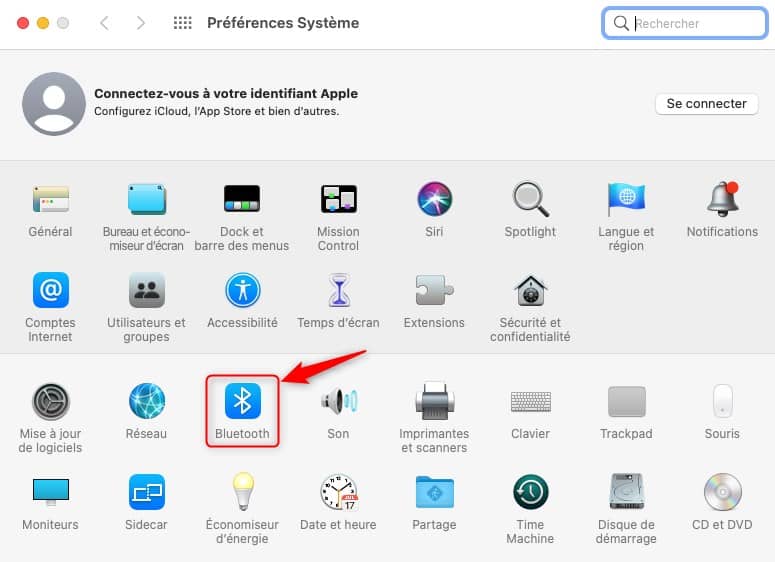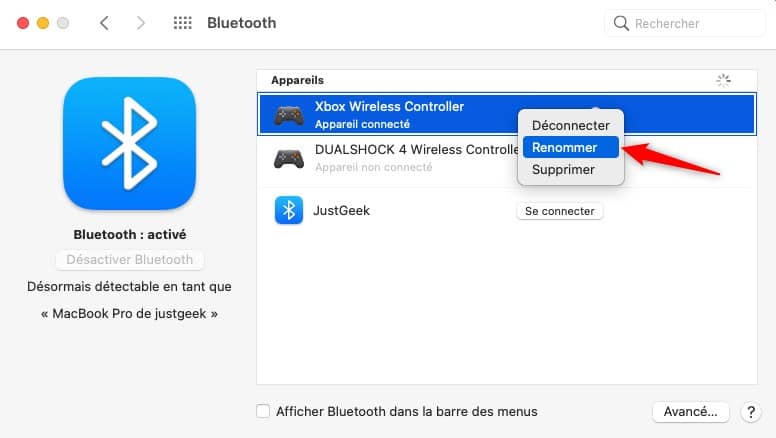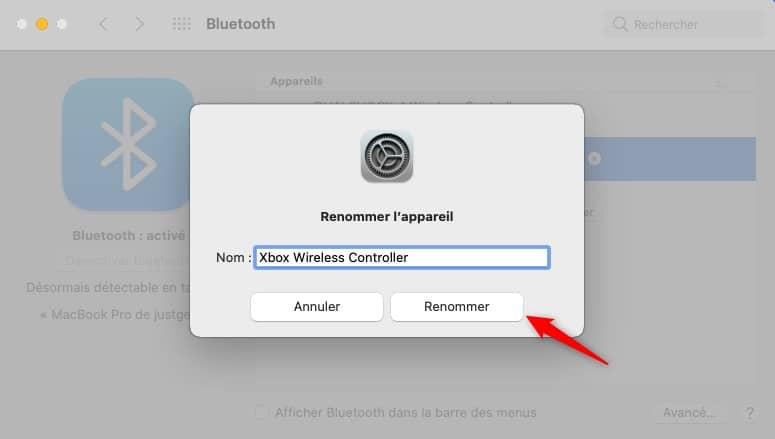How to rename a bluetooth device on your Mac?
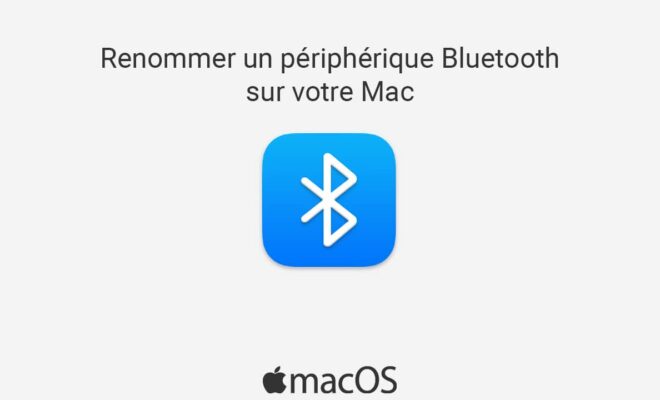
Bluetooth devices sometimes have fairly long and complex names by default that you may have trouble identifying. Fortunately, on your Mac you have the option to rename a bluetooth device whatever you want, even an emoji. Here is how to do it.
Rename a Bluetooth device on your Mac
1. In the upper left corner of your screen, click the apple menu ![]() .
.
2. In the drop-down menu, click on ” System Preferences … “.
3. Then go to the settings ” Bluetooth “.
4. You can only change the names of Bluetooth accessories that are connected to your Mac. Once the wireless device is connected, right click on it and select the option ” Rename “.
5. Enter the new name of your Bluetooth device, then click ” Rename “. Note that the new name must not exceed 64 characters and can include one or more emojis.
Finally, also note that this update will not be immediate. You must restart your Mac for the name change to take effect.