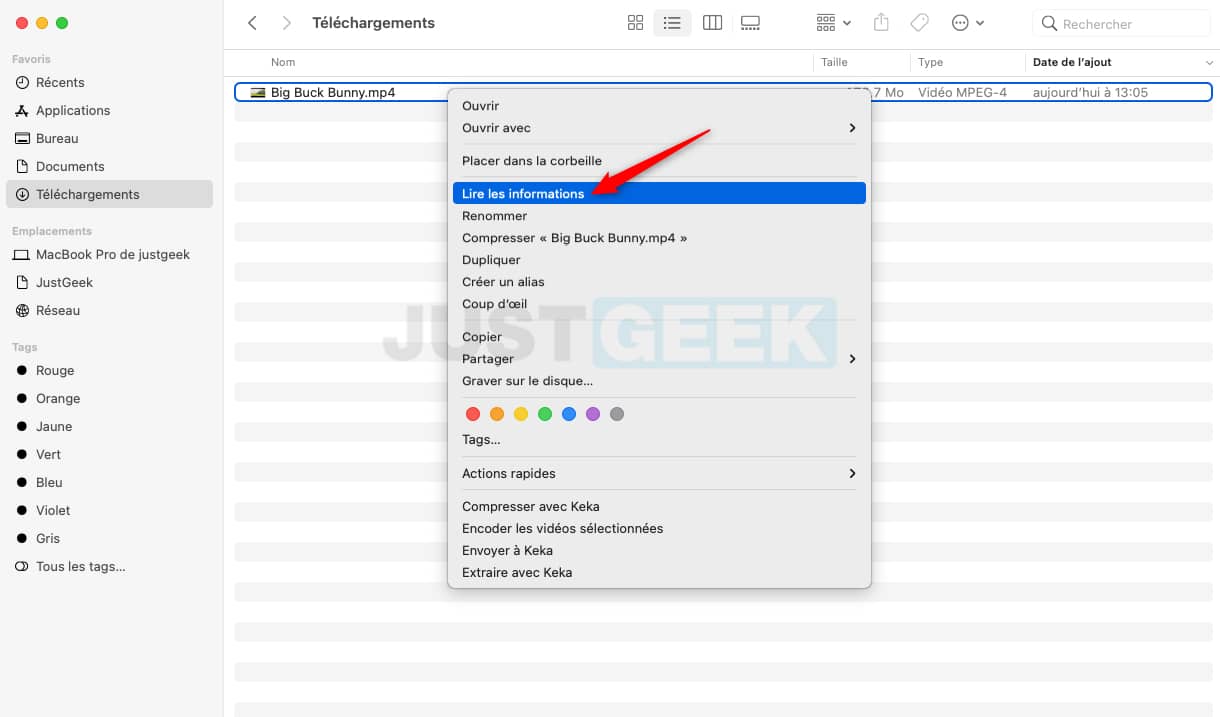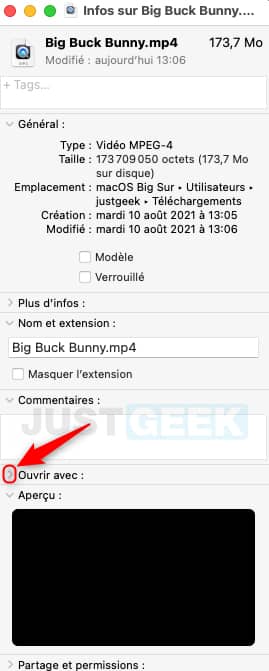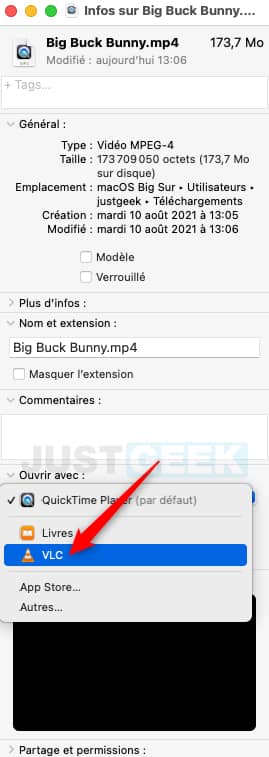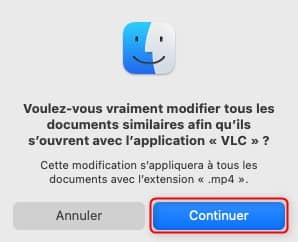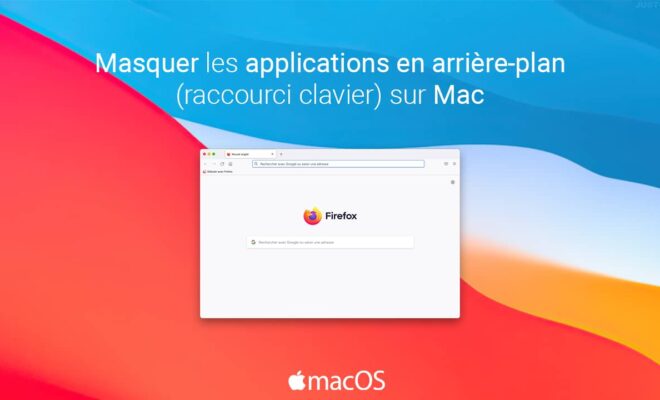macOS: Change the default application to open a file on Mac

The macOS operating system has its own applications for opening your files. For example, when you open a video file in MP4 format, the Quick Time application will open it, even if you have VLC media player installed on your Mac. However, you have the option of change the default application to open a file on your Mac.
In this article, we will see together how automatically open files in the applications of your choice, rather than the macOS defaults.
Change default apps on Mac
The macOS operating system comes with many preinstalled apps. So when you buy a Mac, it’s right out of the box. You don’t need to install any software. All file formats (or almost…) can be read on your Mac thanks to the preinstalled applications.
However, if you are used to using a third-party application rather than the default one, you can very well change the default apps on your Mac. Thus, when you open a particular file format, it will open with the application you have defined. For example, if you prefer to open your text documents in Word rather than the Pages app, you have the option of doing so. The same goes for your PDF documents or your multimedia files (videos, music, etc.).
You can configure the default application in macOS to open any type of file. Here is how to do it.
1. Make a right click on the file whose default application you want to change, then click ” Read the information In the context menu.
2. A new small window will then open. Click on the arrow to the left of the section ” Open with To expand its content.
3. Then click on the name of the application that is currently set as default, and select the software you want to set instead.
4. For now, only the selected document will be opened with the software you have just defined. To extend the configuration to other files of the same type, click on the ” Edit all “.
5. A warning message will then appear asking you to confirm your changes. Click on the button ” To continue “. Thus, files that have the same format will also open in the application defined by default.
6. Now, when you double-click on your document, it will open with the desired application. 😎 All you have to do is apply these changes for each type of file.
There you are, now you know how to change the default app on Mac. You can also set your default web browser on macOS by following my dedicated tutorial.