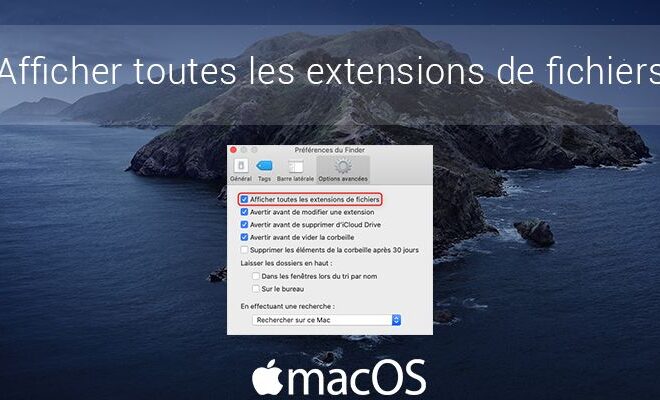macOS: Enable or disable the magnification of icons in the Dock

By default, when you hover the mouse pointer over the icons in the macOS Dock, you may have noticed a magnification effect. An option that is quite handy if you’ve added a lot of apps to your Dock. The enlargement of the icons allows I find to better identify on which application the mouse pointer is located. So, you can’t go wrong when you click on any of them.
If you like this option or on the contrary bothers you, I suggest that we see together how to activate or deactivate it.
Turn Dock magnification on or off in macOS
1. In the upper left corner of your screen, click the apple menu ![]() .
.
2. Then click on ” System Preferences … “.
3. From your Mac’s system preferences, click on the ” Dock “.
4. From there, check or uncheck to enable or disable the magnification of icons in the Dock in macOS. If you activate the option, be aware that you can adjust the magnification level by moving the slider towards “Minimum” or “Maximum”.