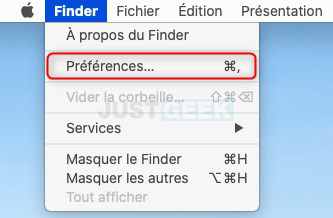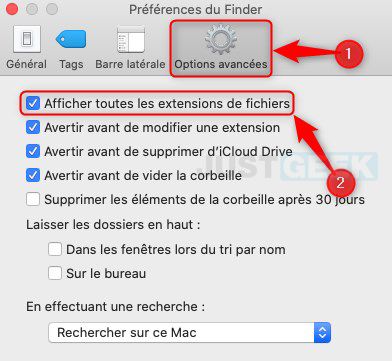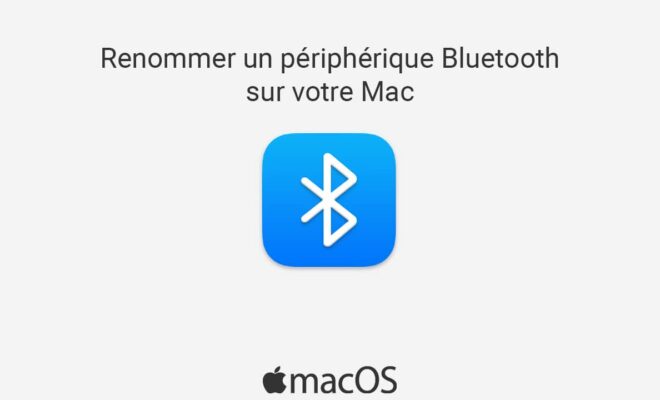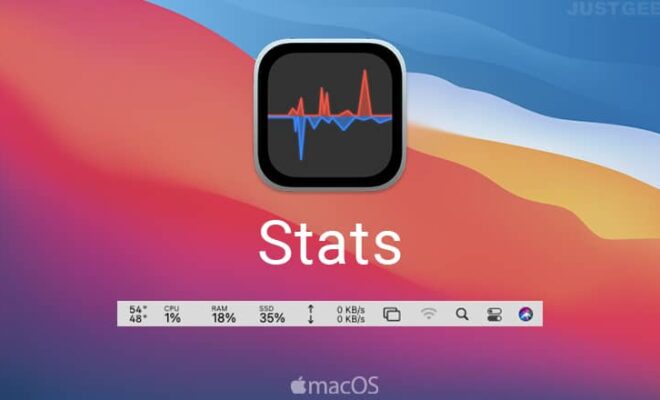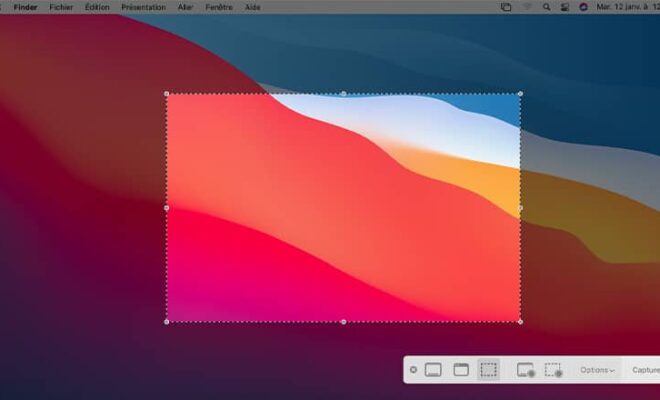macOS: show file extensions
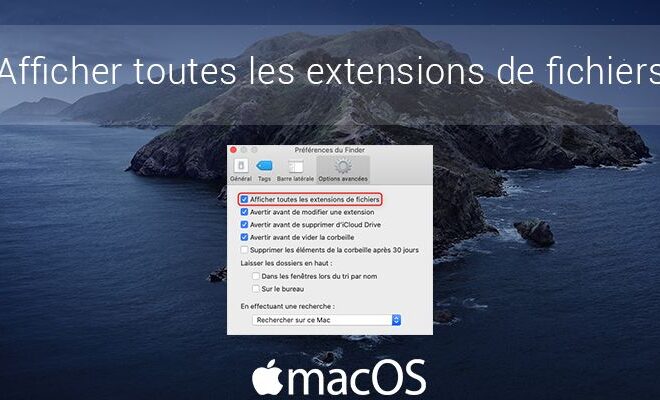
Show file extensions allows you to quickly identify what type of document you are dealing with (.JPG, .XLS, .DOC, etc.). For example, when you see a file named exemple.pdf , you know right away that it is a file in PDF format. Conversely, without the file name suffix (exemple), it is difficult to know what type of file this is.
Generally, thefile extension is a series of three or four letters, sometimes with numbers like the MP3 format. By default, your Mac does not display file name extensions. For show filename extensions in macOS, I invite you to follow the tutorial below.
Show all file extensions in macOS
1. First, click on the desktop to switch to the Finder.
2. Then click on the Finder menu and on ” Preferences »Or simultaneously press the ⌘ + ,.
3. Then go to the tab ” Advanced options “, Then tick the box” Show all file extensions “.