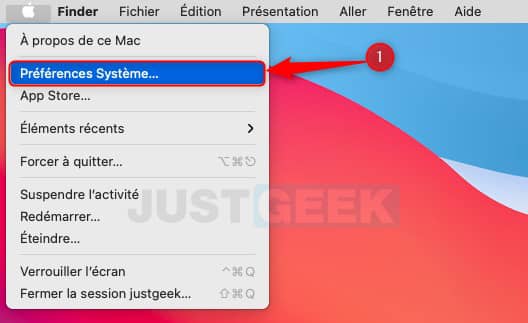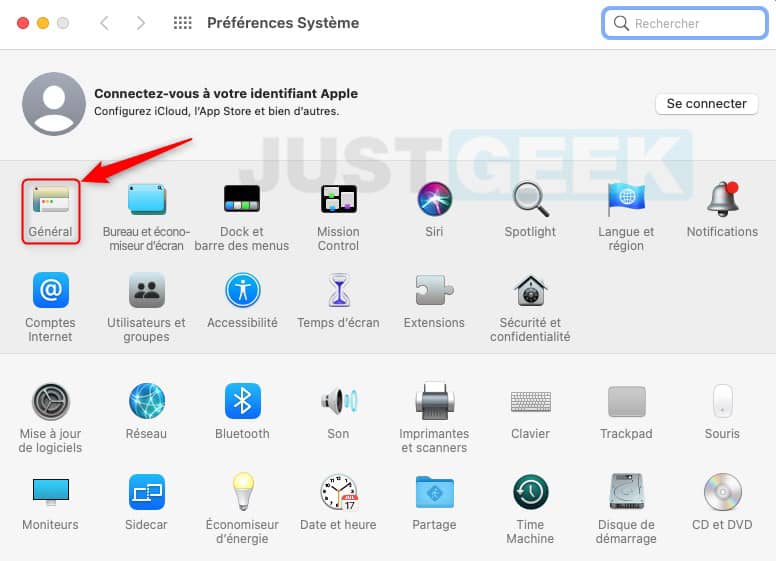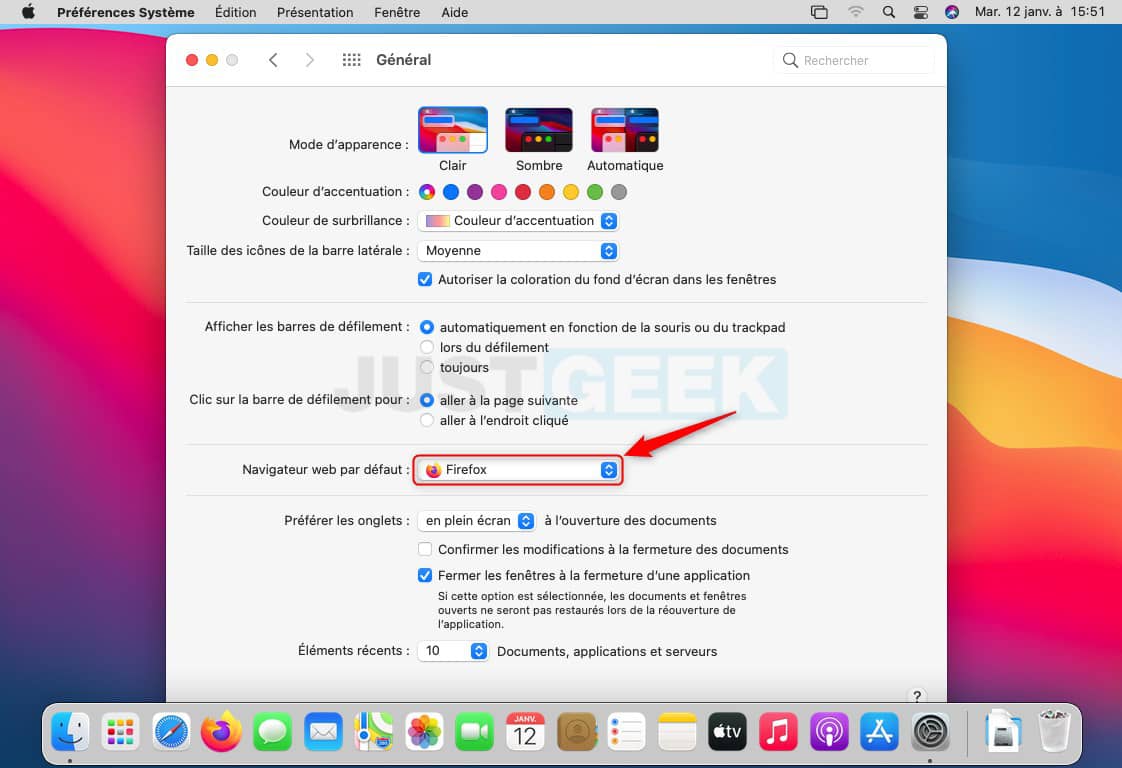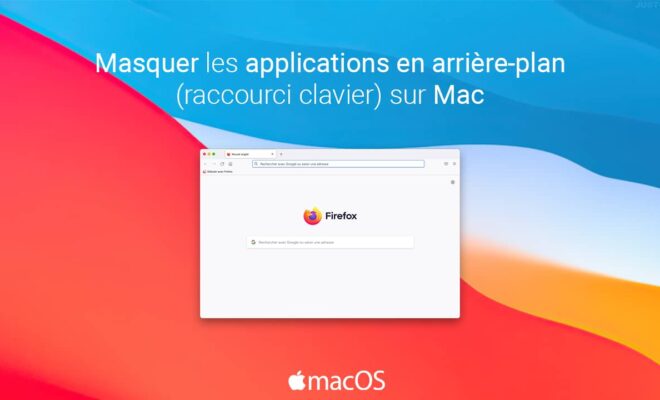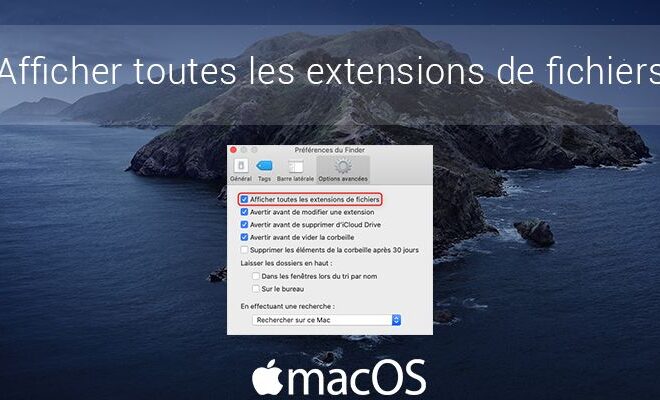How do I set the default web browser in macOS?

Each operating system has its own default web browser. For Windows 10, the default web browser is Microsoft Edge. For Linux, it is often the excellent Mozilla Firefox and for macOS it is of course Safari. However, if you are used to using a different web browser than the one configured by default, you can very easily change it. But then how set the default web browser in macOS ? The answer in this article.
Change the default browser on your Mac
To change the default web browser in macOS, you must first download the browser you want, for example Google Chrome, Mozilla Firefox or Opera. Then carefully follow the few steps below to change the default web browser in macOS.
1. In the upper left corner of your screen, click the apple menu ![]() .
.
2. Then click on ” System Preferences … “.
3. From your Mac’s system preferences, click on the ” General “.
4. Finally, next to ” Default web browser », Select your preferred web browser from the drop-down menu, for example Firefox.
That’s all ! Now all of your web searches will be performed in your default web browser. Likewise if you open an HTML file for example, the new default web browser will open automatically.