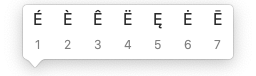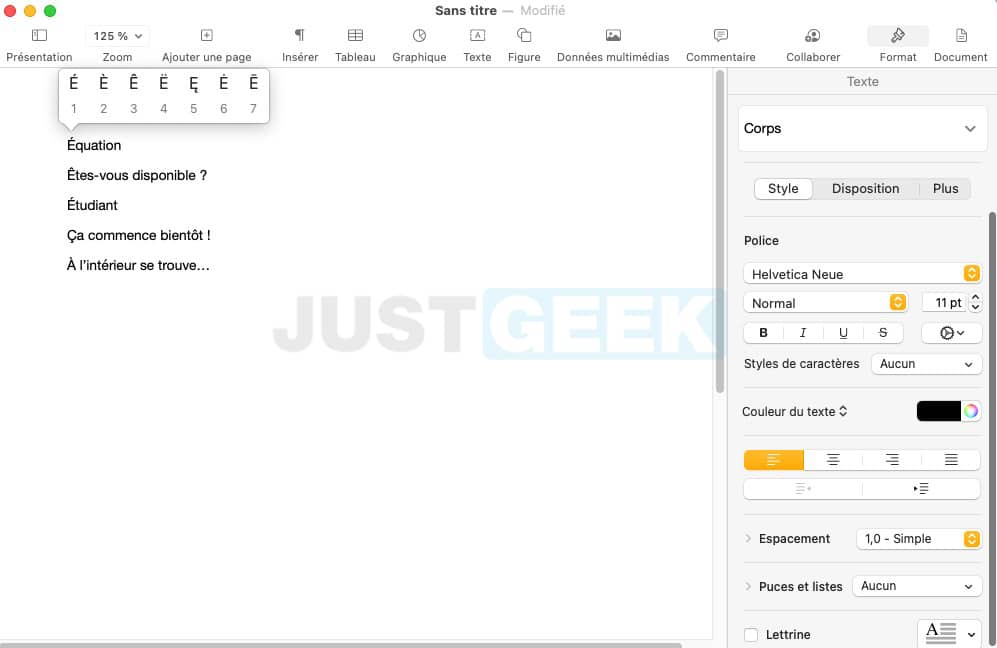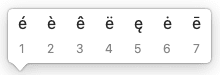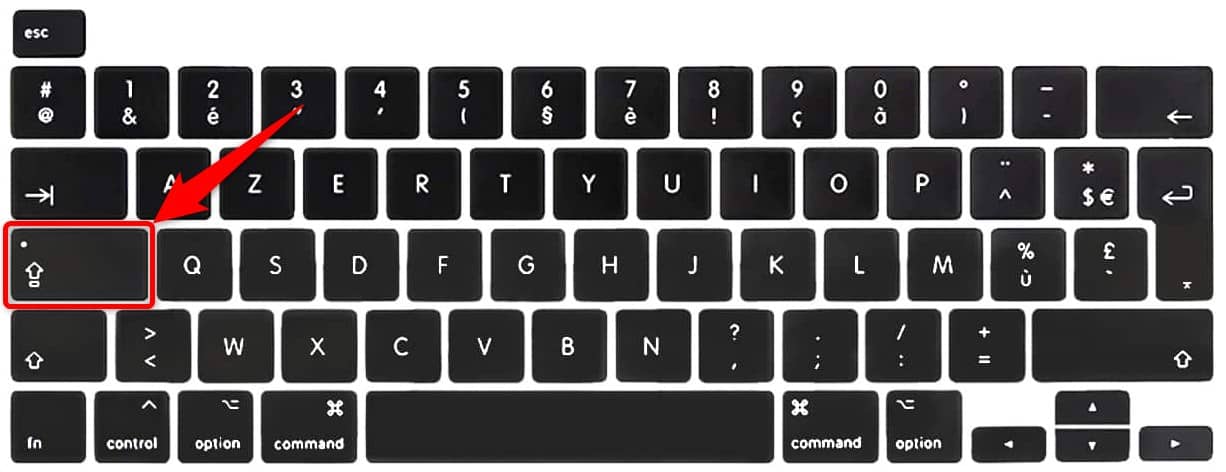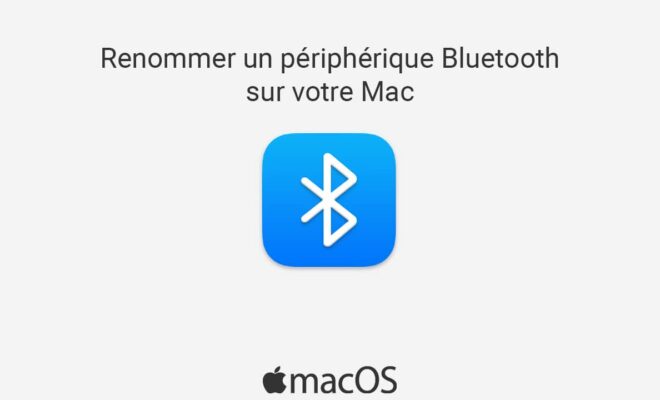macOS: insert a capital letter with accent on Mac (À, É, È, Ç, …)

When writing text on your Mac, entering accented characters is very easy. You just have to read and use the keys corresponding to the characters with accent. On the other hand, it is more complicated to type an uppercase letter with accent on Mac. At least when one does not know the handling because in reality, it is a real child’s play.
In this article, we will see together how make an uppercase letter with an accent in macOS. Let’s go !
Insert an uppercase letter with accent on Mac
For insert capital letter with accent on Mac, Several solutions are available to you. However, I prefer to explain to you the easiest and fastest method. Especially since it works for all letters. Whether you want to insert a Uppercase E with accent or one Uppercase with accent in your text, the method remains the same.
Apple has greatly simplified the method for insert accented characters in a text. To do this, the apple firm was simply inspired by its mobile operating system, namely iOS. Here is how to do it.
1. Hold the key Shift then press and hold the letter you want. A menu will then appear.
2. Click on the desired character or press the number key directly below it.
Note that this technique is also valid for lowercase letters. You just need to hold down the key of the lower case letter of your choice to bring up the menu.
Keyboard shortcuts for Mac
You can also use keyboard shortcuts to make an uppercase letter with accent on Mac. Here’s how to do it:
1. Start by locking the keyboard in uppercase using the following key:
2. Then press the number key corresponding to the capital letter with accent. For example, for a ” TO »Uppercase with accent, press the key« 0 “, for a ” vs “, Press the key ” 9 “, Etc.
- To (uppercase accent): 0
- É (uppercase e with acute accent): 2
- È (capital e with grave accent): 7
- Ç (c capital cedilla): 9
For the capital “U” with a grave accent, press the key. % (always with the locked shift key).
Copy and paste all uppercase letters with accents into Notes
You can also copy and paste the different uppercase letters with accent in the Notes application for example. So whenever you need an uppercase letter with an accent, just copy and paste it into your document. Just note that this method is not the easiest, nor the fastest … Prefer the first method explained in this article, you will waste less time.
À Á Â Ä Å Ã Æ Ç É È Ê Ë Í Ì Î Ï Ñ Ó Ò Ô Ö Ø Õ OE Ú Ù Û Ü Ý Y
There you have it, now you will have no excuse not to insert a capital letter in your texts in macOS 😎