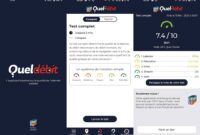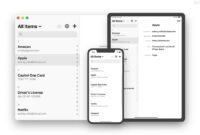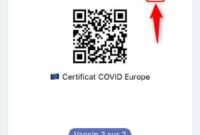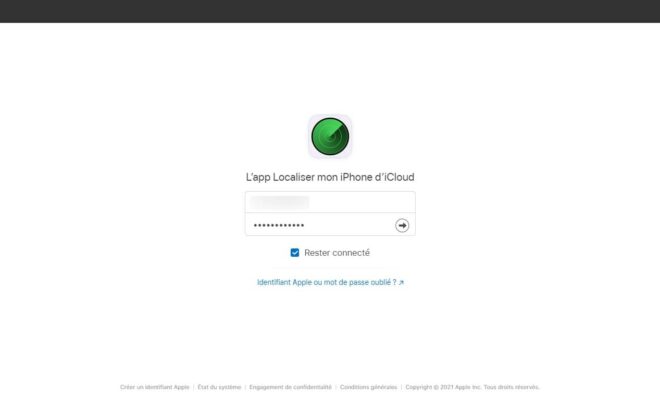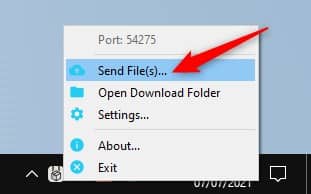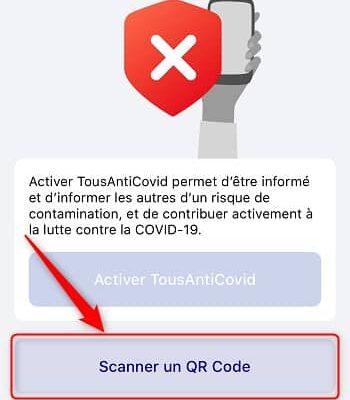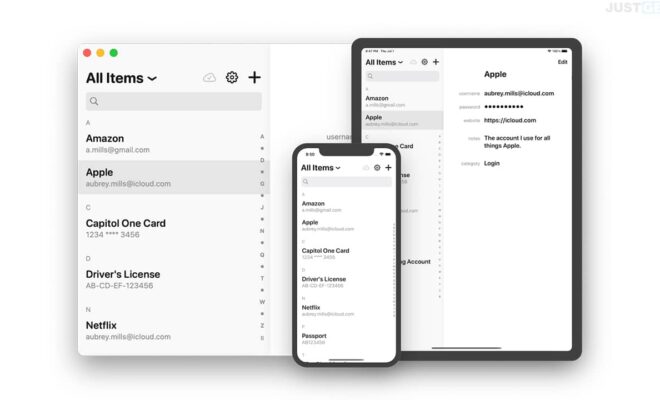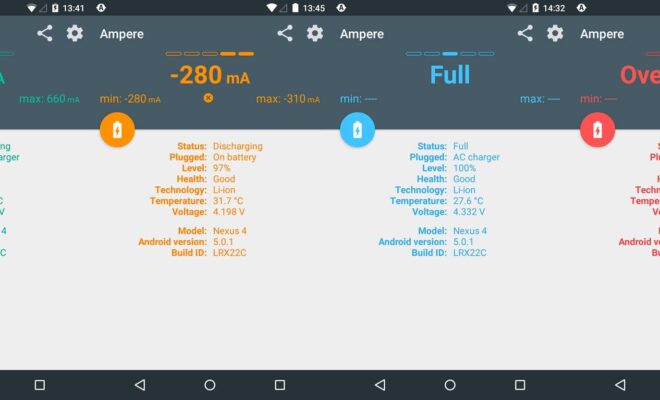Block a phone number on your iPhone
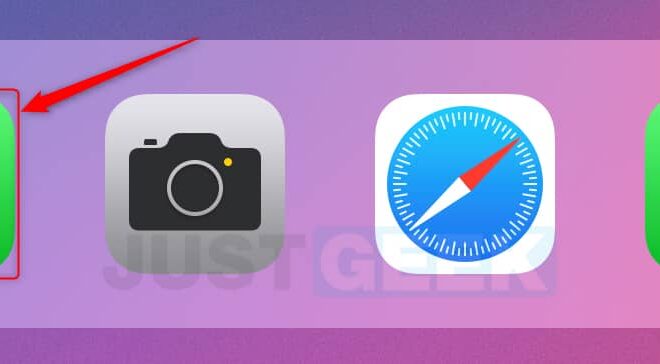
You wish block a phone number on your iPhone, but you don’t know how to do it? Tired of hidden numbers calling you? In this article, we will see together how block a number on your iPhone and how to stop being bothered by unknown numbers. Let’s go !
Block a number on iPhone via the Phone application
Blocking a number on an iPhone is possible on devices running iOS 7 and later.
1. Start with launch the Phone application on your iPhone.
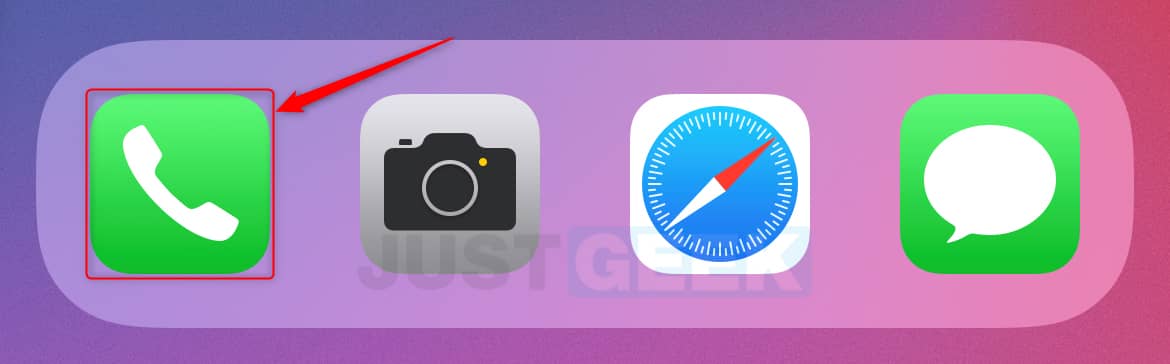
2. Then go to the ” Recent ”Located at the bottom left of the screen.
3. Find the number you want to block, then on the right side of your phone screen, tap the ” i “(Information).
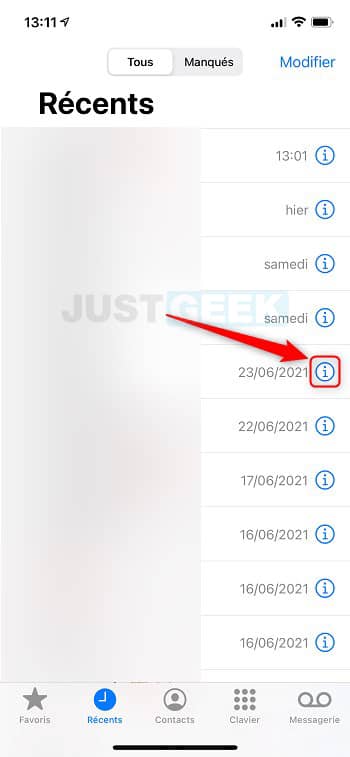
4. Finally, press ” Block this correspondent “. A confirmation message will appear asking you to confirm blocking the contact. Press on ” Block contact “.
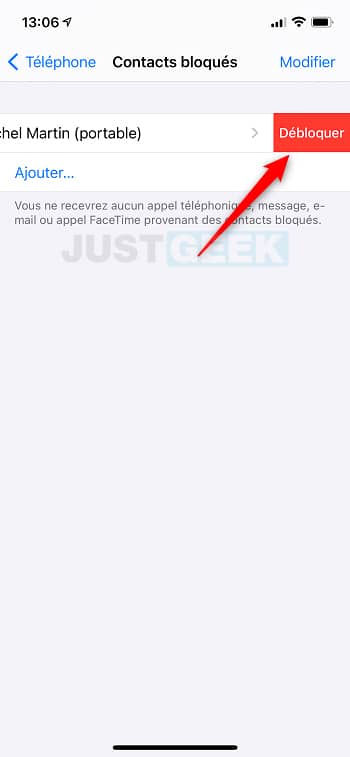
Once the phone number is blocked, you will not receive phone calls, messages, or FaceTime calls from the blocked contact. The number will then be added to your list of ” Blocked contacts “.
Block a number on iPhone via the Settings app
You also have the option of blocking a number on iPhone via the Settings app. However, note that this method only works if the phone number is listed in your contacts.
1. Start with launch the Settings app.
2. Scroll down and press “Phone”.
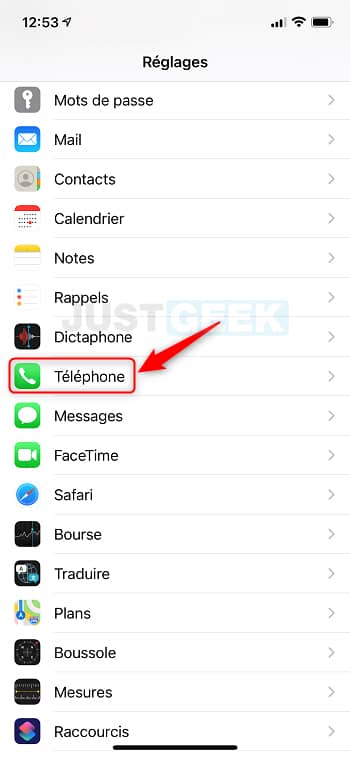
3. Then go to ” Blocked contacts », Then press« Add… “.

4. Finally, from the contact list, tap the contact you want to block. The contact will then be automatically added to the blocked contacts list on your iPhone.
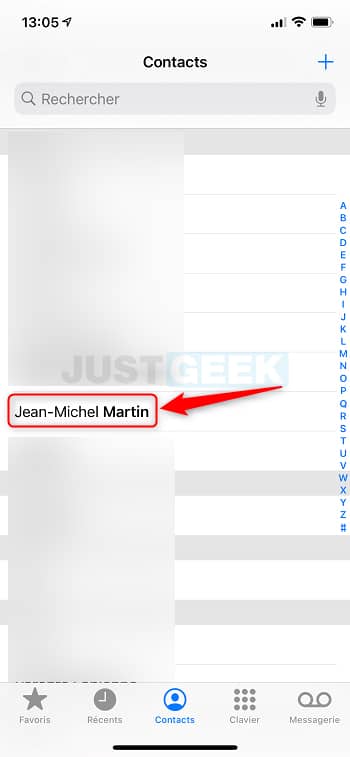
If for some reason you want to unblock a contact on your iPhone, follow these steps:
1. Launch the app Settings.
2. Go to ” Telephone “.
3. Press on ” Blocked contacts “, Then swipe left on the contact in question and press” Unblock “.
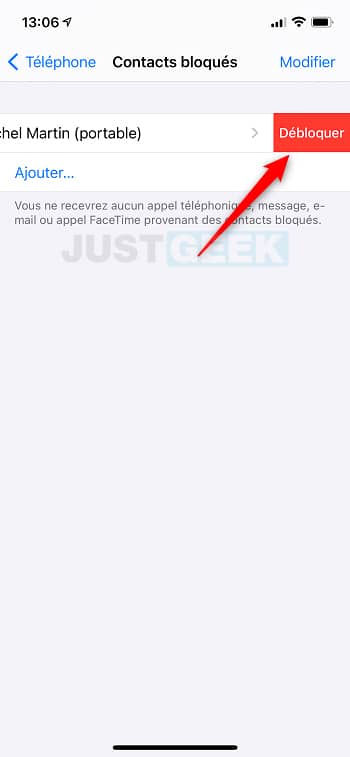
Block a hidden / unknown number on iPhone
If you receive a lot of hidden phone calls from marketing platforms (telephone prospecting), you have the option of ending them. Indeed, on iPhone, an option has recently appeared allowing “Block” hidden or unknown numbers. However, note that the option is only available on iOS 13 or later.
1. Go to the app again Settings.
2. Scroll down and select ” Telephone “.
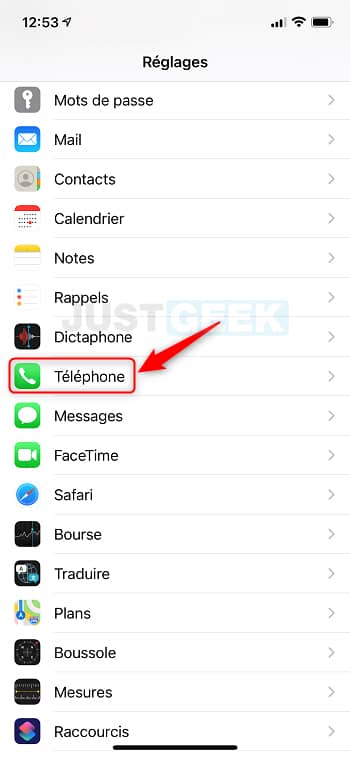
3. Then press ” Silent stranger calls “.
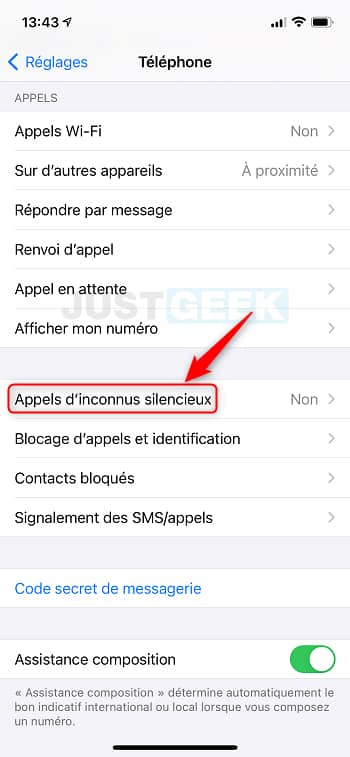
4. Finally, activate the switch ” Silent stranger calls “. Thus, calls from unknown numbers will be silent, sent to voicemail and displayed in the recent calls list. Your device will continue to donate for incoming calls from your contacts, people you called recently, and those from Siri suggestions.
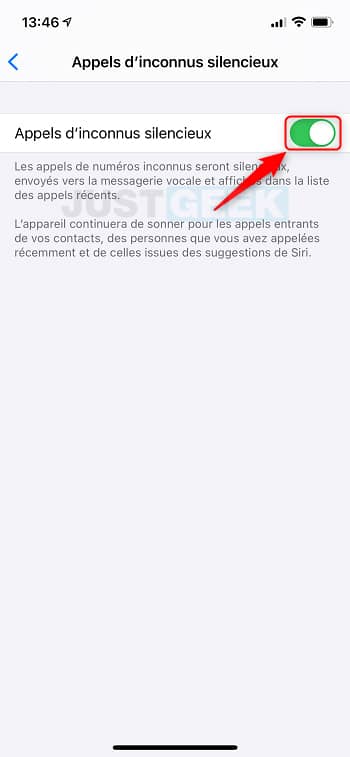
.