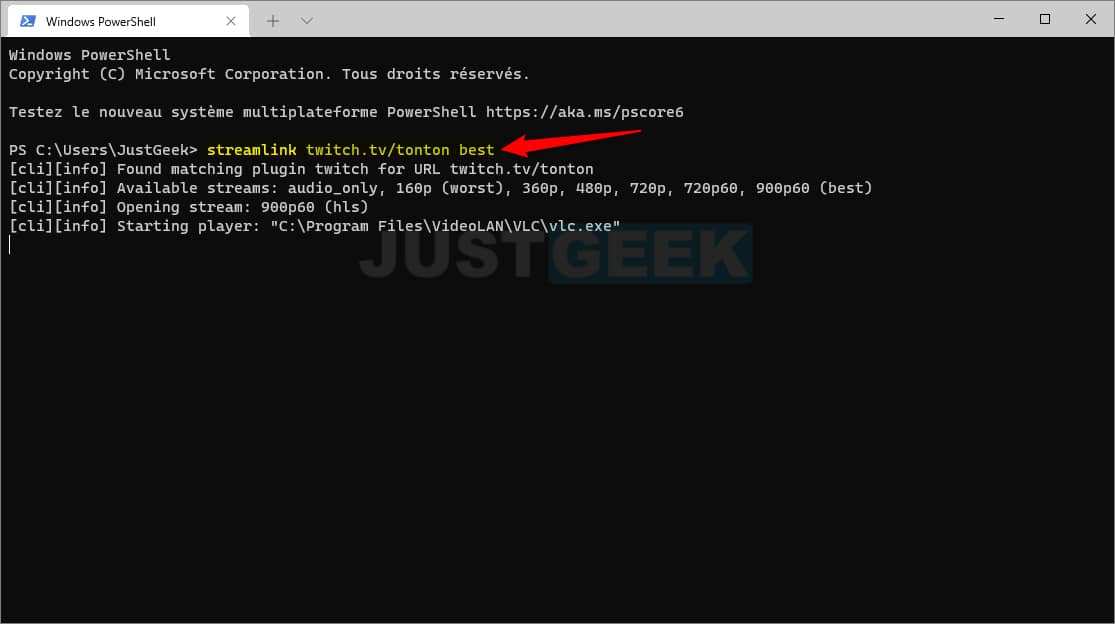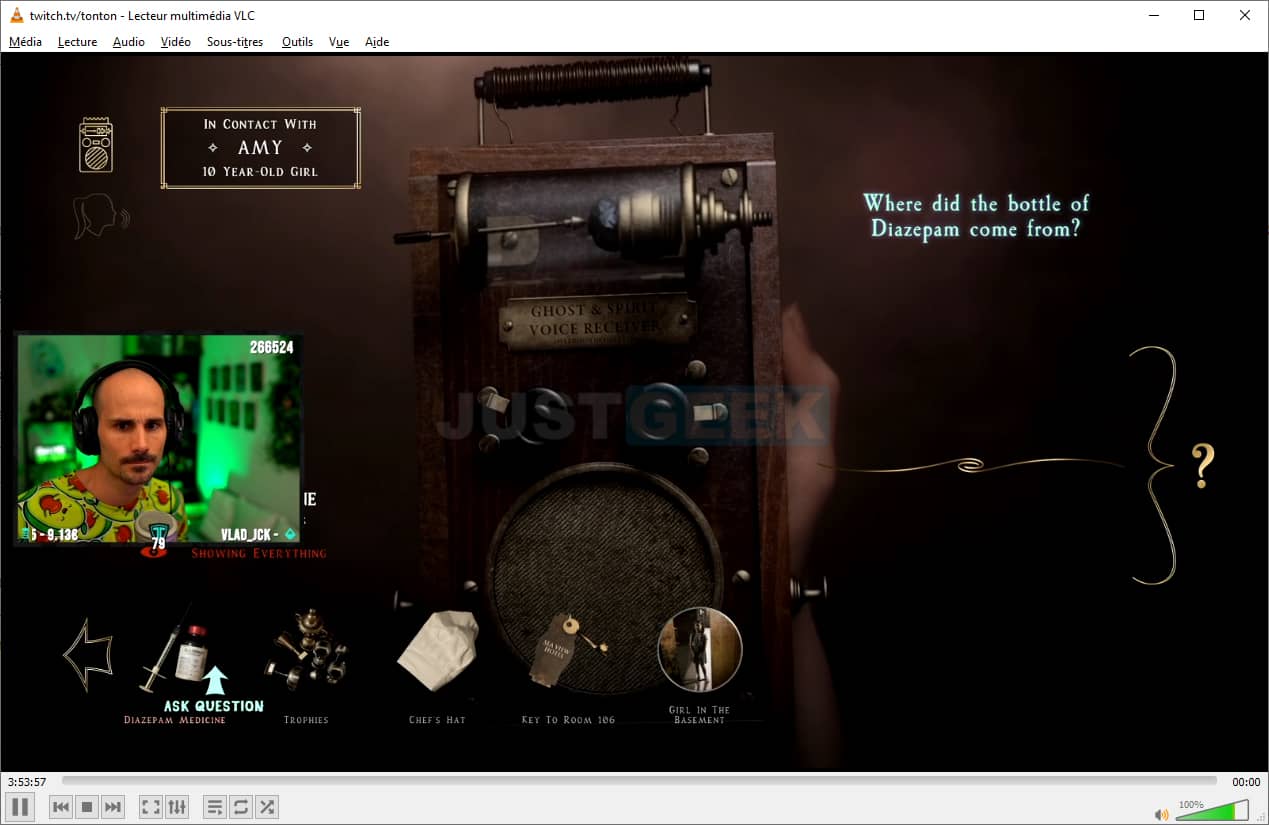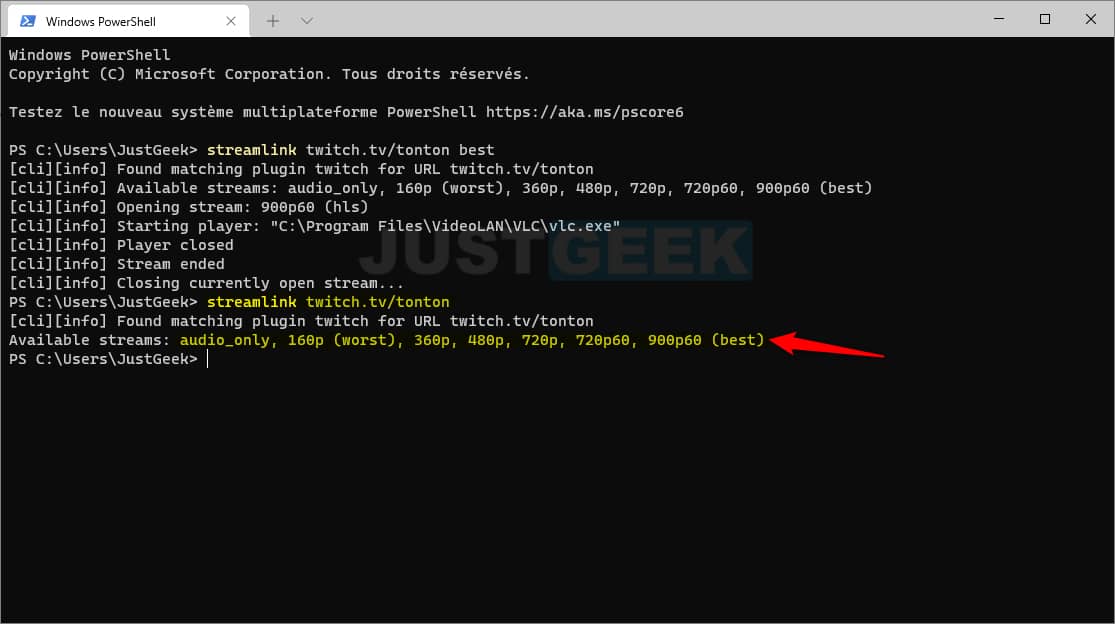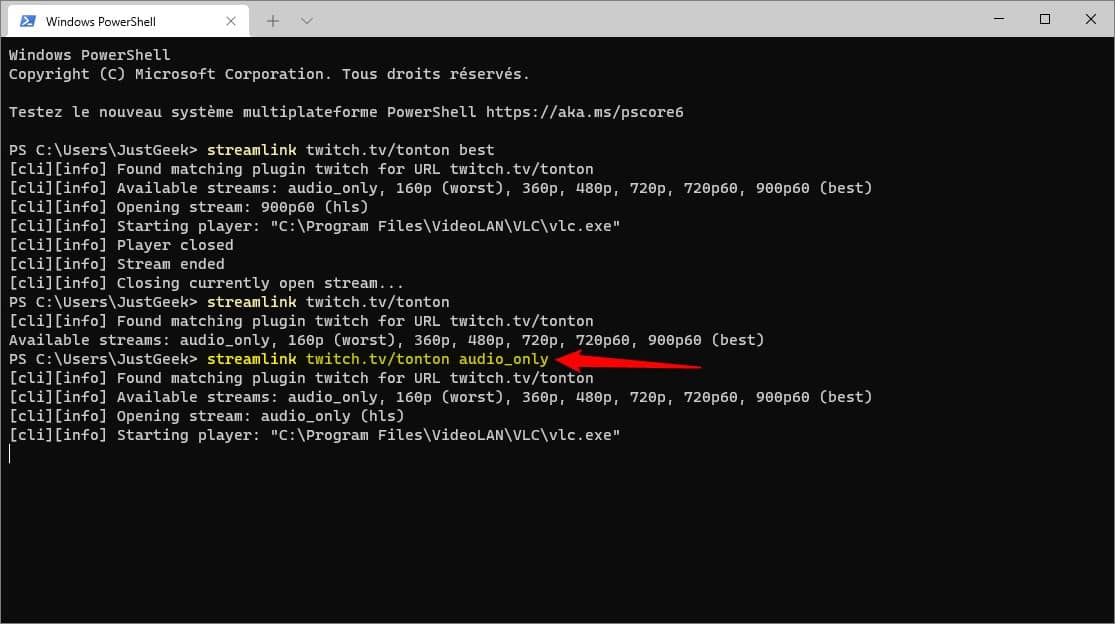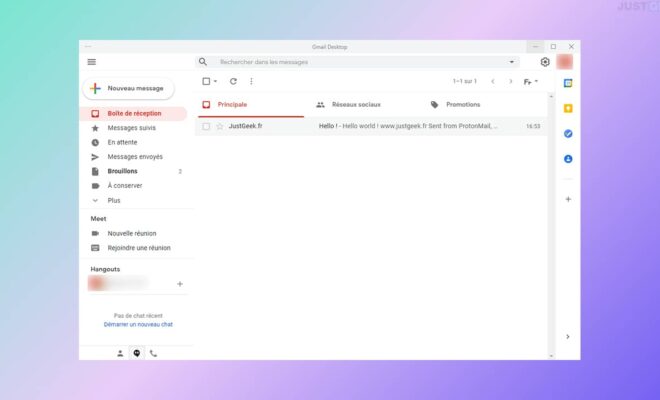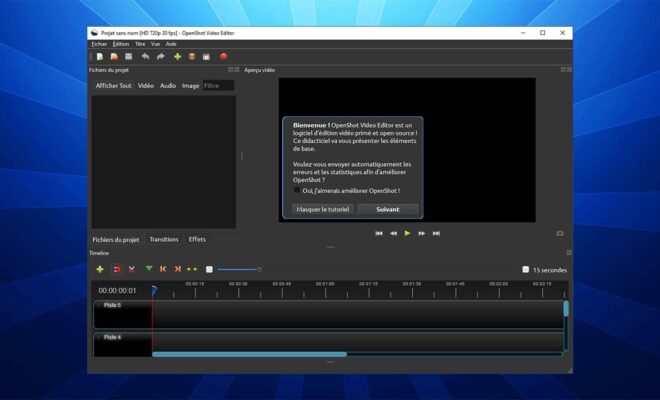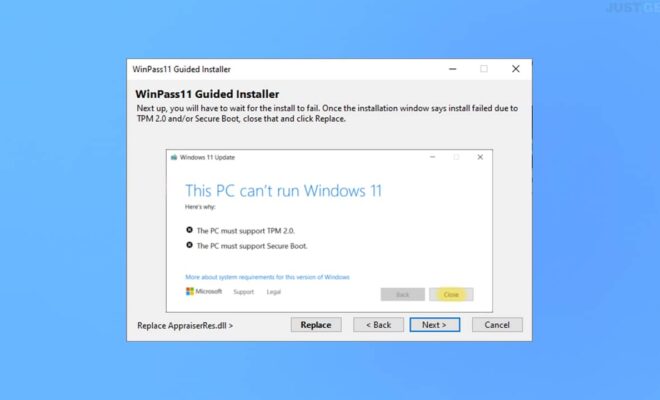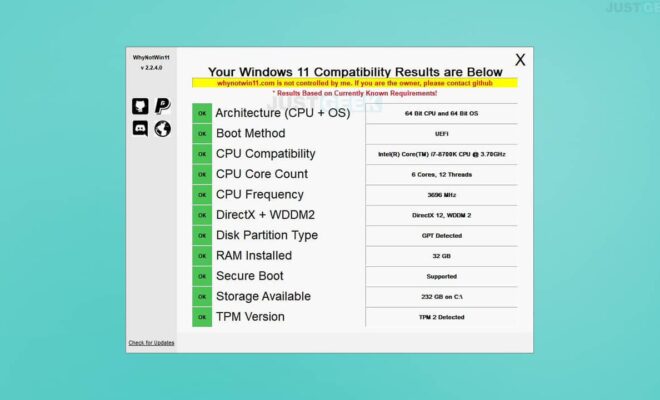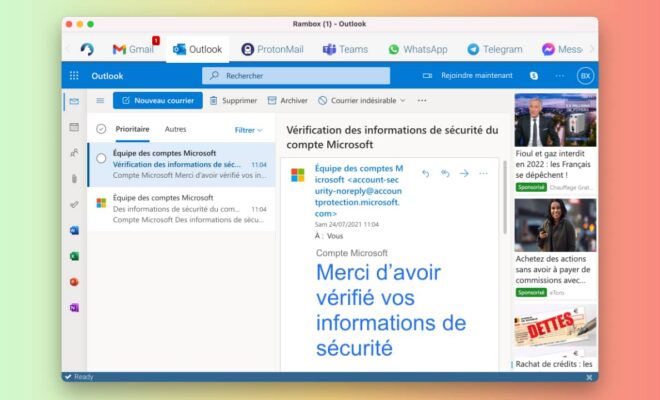Streamlink: watch a Twitch or YouTube stream in VLC
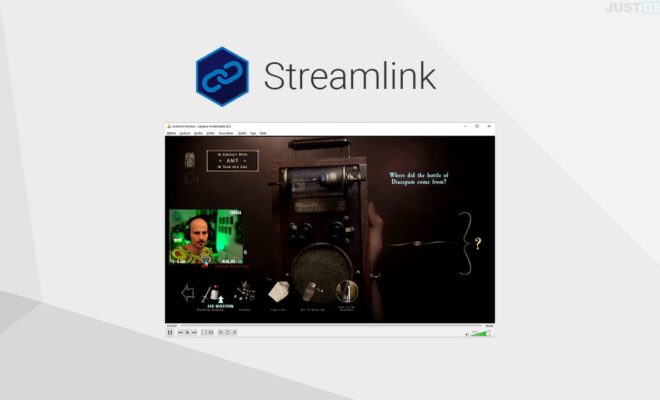
Streaming services are currently enjoying great success. Among the most popular at the moment are Twitch and YouTube. Access to these platforms is generally via a web browser or mobile application. However, this sometimes has certain drawbacks. Luckily, there is another alternative that allows you to watch a Twitch or YouTube stream in VLC. It comes under the name of Streamlink and it is free.
Streamlink, a free and open-source software
If you are used to streaming services, you will know that the content of these platforms is made to be viewed on a browser or a mobile application. However, this can be quite restrictive.
For starters, watching live Twitch through a web browser consumes a lot of resources. What’s more, it forces you to stay on the streaming service’s tab. Faced with these constraints, more and more users have sought an alternative that allows them to watch a Twitch stream in the VLC player.
This is where comes in Streamlink. This is a free software and open source coded in Python. The advantage of this tool is that it is compatible with several operating systems. Streamlink is available on Windows, macOS, and Linux. To access this software, go to the page dedicated to the project on GitHub. Note that Streamlink is a command line tool. However, even if you are not comfortable with the command lines, be aware that its use is relatively simple. I will explain everything in the rest of this article.
Open a Twitch, YouTube, or Livestream stream in VLC
Streamlink is for you if you are a fan of streaming services. This software supports some of the biggest platforms out there. Apart from Twitch and YouTube, it also works with Livestream, Dailymotion and more.
In addition, Streamlink has another significant advantage: bypass advertisements served by Twitch and other platforms. So you won’t miss a single second of live from your favorite streamer.
This tutorial shows you how to install and use the Streamlink software from the command line.
Installation
The installation of Streamlink depends on the operating system you are using. If you are on Windows, just go to GitHub to Download the software (streamlink-2.2.0.exe). Follow the installation instructions and you’re good to go.
If your device is on macOS, you will need to have Homebrew to install Streamlink. Instructions are available at this address.
brew install streamlink
Finally, if you are using Linux, the installation of Streamlink depends on your distribution. You will find the different commands at this address. For example, the command to install Streamlink on Debian is:
sudo apt install streamlink
Once you have completed its installation, you can directly start to watch a live Twitch or YouTube in VLC. Here is how to do it.
Use
As I told you above, Streamlink works from the command line. Therefore, the commands described below must be entered into a terminal. In Windows, you must therefore open Command Prompt, PowerShell or Windows Terminal. On macOS or Linux, open the Terminal app.
In my example I am using Streamlink for open a Twitch stream in VLC on my Windows 10 PC using Windows Terminal. However, note that the command is the same for all operating systems. Let’s go !
1. First, make sure that the VLC player is installed on your computer. If not, can free download VLC media player from the developer’s official website.
2. Then open a terminal window. To do this, make a right click on the start menu, then click Windows PowerShell.
3. Then type the following command to for example watch a live Twitch in VLC. Note that the principle is the same for watch a YouTube stream in VLC.
Note : Of course, be sure to replace the Twitch URL (twitch.tv/tonton) with that of your favorite streamer. Also, the last argument “best” tells Streamlink to open the video stream in the best quality available.
streamlink twitch.tv/tonton best
4. To see the different qualities available (480p, 720p, 1080p, etc.), type the following command:
Note : Again, be sure to replace the Twitch link (twitch.tv/tonton) with that of your favorite streamer.
streamlink twitch.tv/tonton
5. Then if you want to choose a particular quality, for example just audio, type the following command:
streamlink twitch.tv/tonton audio_only
In addition, you can watch your Twitch stream in VLC while doing other things while keeping the window in the foreground (always on top). To do this, I invite you to follow my available tutorial at this address.